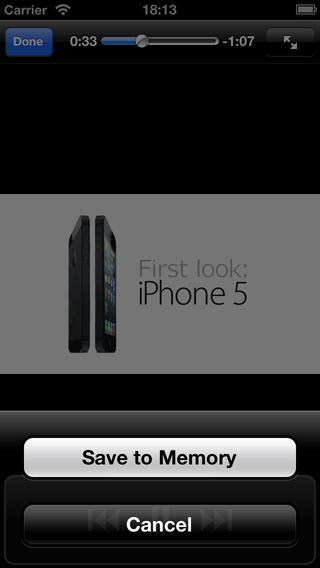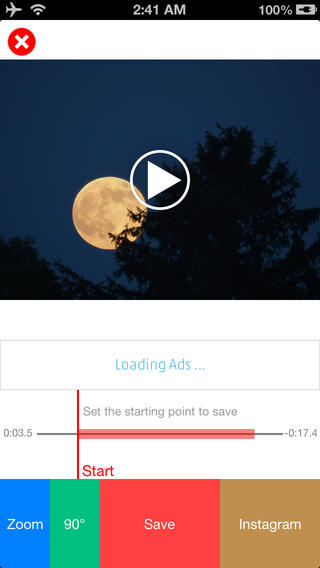I’ve been looking around on how and I’ve saw ONLY one person; WhoIsMatt, do this with Adobe Premiere CC and he was able to pull it fall really well. But if you don’t have Adobe Premiere CC or can’t put words to numbers, then his How To would just be hard. This blog post is not as much of a How To, but a review, one can say.
To start off, you will need the apps; Squaready for Video and Video Download +. Dropbox would also be helpful if you could download the video. The i-device I’m using is an iPhone 3GS. I don’t know if you can download from Dropbox on an updated i-device, but right now, we’re not using Dropbox.
Open Video Downloader + and download and go to any video site you like (Mostly Youtube). Play the video and click on Save to Memory. Please remember that you only have 10 slots to use. Upgrading to pro will give you unlimited slots. Also, the video can not be longer than 10 minutes.
After saving the video, do not go to the Download tab. There will be nothing there. Instead, go to the Videos tab, this is where you download will be. Click the blue arrow and click Save to Camera Roll.
Now that your video is saved in your Camera Roll, you can now open SquareadyV. Click on Camera Roll highlighted in blue. Another screen will pop up giving you the option to pick what video you want. Pick the video you’ve downloaded using Video Download +. You will now be ask to crop any part of the video you want, if you would like to rotate or zoom in and out. After you’re happy with you video, save it to your camera roll.
That’s really it. This is, to me, an easier way then what I’ve ready before on WhoIsMatt’s site. This way is for iOS only, because Squaready is an iOS only app. In the end, your video should look like this:
For the Android How To; click here!